How to use Microsoft Outlook
What is Microsoft Outlook and how do you use it? shan institute
How to Use Microsoft Outlook
Utilizing Microsoft Outlook is like having a personal command center for your digital communication and organization. Outlook is a versatile email client that not only handles your emails but also serves as a calendar, task manager, and contact list all in one. To begin using Outlook, you can Set up and use Outlook email accounts, import contacts, and organize your messages into folders. You can schedule appointments, set reminders, and even manage multiple calendars seamlessly. The intuitive interface and extensive features allow you to prioritize your tasks, categorize your emails, and collaborate with colleagues, making it an indispensable tool for both personal and professional life. Microsoft Outlook is your trusted ally for staying connected, organized, and on top of your daily commitments in the ever-evolving digital landscape. Here you can get the quick guide How to Use Microsoft Outlook.
Create and send email in Outlook
Crafting and sending an email in Microsoft Outlook is akin to composing a digital message with the finesse of a maestro. With a few clicks, you can Create and send email in Outlook, addressing it to your recipient, and then seamlessly draft your message in the rich text editor. Outlook offers an array of formatting options, from font styles to bullet points, allowing you to tailor your message's appearance. You can also attach files, ensuring that all necessary documents or images are shared effortlessly. Once your email is ready, a simple click on the "Send" button dispatches it to your recipient's inbox. Whether you're communicating with colleagues, clients, or friends, Outlook empowers you to convey your thoughts and information in a professional and organized manner, making email correspondence a breeze.
Basic tasks in Outlook
Performing basic tasks in Microsoft Outlook is like navigating a well-organized digital workspace that simplifies your daily routine. You can effortlessly manage your emails, whether it's composing, replying, or forwarding messages, all while keeping your inbox tidy by archiving or deleting. Outlook's user-friendly interface lets you schedule appointments, set reminders, and organize your calendar seamlessly, ensuring you stay on top of your commitments. You can also create and manage contacts, making it easy to reach out to colleagues, friends, or clients. Furthermore, tasks and to-do lists can be easily created and tracked, aiding in your productivity and time management. Whether you're a professional staying organized at work or a busy individual managing personal commitments, Create and assign tasks, making your daily life more efficient and structured.
How to Configure Microsoft Outlook
Configuring Microsoft Outlook is like tailoring a finely crafted suit to fit your specific needs and preferences. Setting up Outlook can be a straightforward process, whether for personal or professional use. You begin by adding your email account, providing your email address and password, and Outlook typically auto-configures your account settings. However, you can also choose How to Configure Outlook Settings your account manually, where you input server details and other specific information. Once your email is set up, you can customize your preferences, adjust notification settings, and organize your mailbox layout. Outlook allows you to sync with multiple email accounts, calendars, and contact lists, providing a centralized hub for your digital communication. Whether it's for work or personal use, configuring Microsoft Outlook ensures that the application becomes a seamless extension of your daily routine, enhancing your email and productivity management.
Outlook calendars
Outlook calendars are like a virtual scheduling wizard, bringing order and structure to your daily life. With an intuitive interface, Outlook allows you to create, edit, and manage appointments, meetings, and
events effortlessly. You can color-code entries, set reminders, and share your calendar with colleagues or family members, making it a versatile tool for both work and personal commitments. Outlook's ability to sync across devices ensures you stay organized no matter where you are, and it even provides features like overlays to help you manage multiple calendars at once. Whether it's for setting business meetings, tracking project deadlines, or simply remembering important birthdays, Outlook calendars are your trusty sidekick in the never-ending quest for time management and efficiency.
Use ChatGPT to write Macros for Outlook
Leveraging ChatGPT to write macros for Outlook can be a game-changing strategy to enhance your productivity and automate routine tasks. With the power of Visual Basic for Applications (VBA), you can Use ChatGPT to write Macros for Outlook and create custom macros tailored to your specific needs. Whether it's automating email sorting, generating reports, or streamlining repetitive actions, ChatGPT can assist in crafting the VBA code that turns your Outlook into a finely-tuned efficiency machine. By providing precise instructions, you can harness the full potential of Outlook's features, making it a formidable ally in managing your digital communications and tasks. This collaborative approach with ChatGPT transforms complex coding into a more accessible and customizable tool, empowering you to simplify your daily routines and maximize your productivity. Genuine Technology is considered in the top 10 Colleges in Pakistan for the computer short courses where you can enroll yourself and grow your career.
You can visit outlook.live.com to create microsoft outlook account and email.

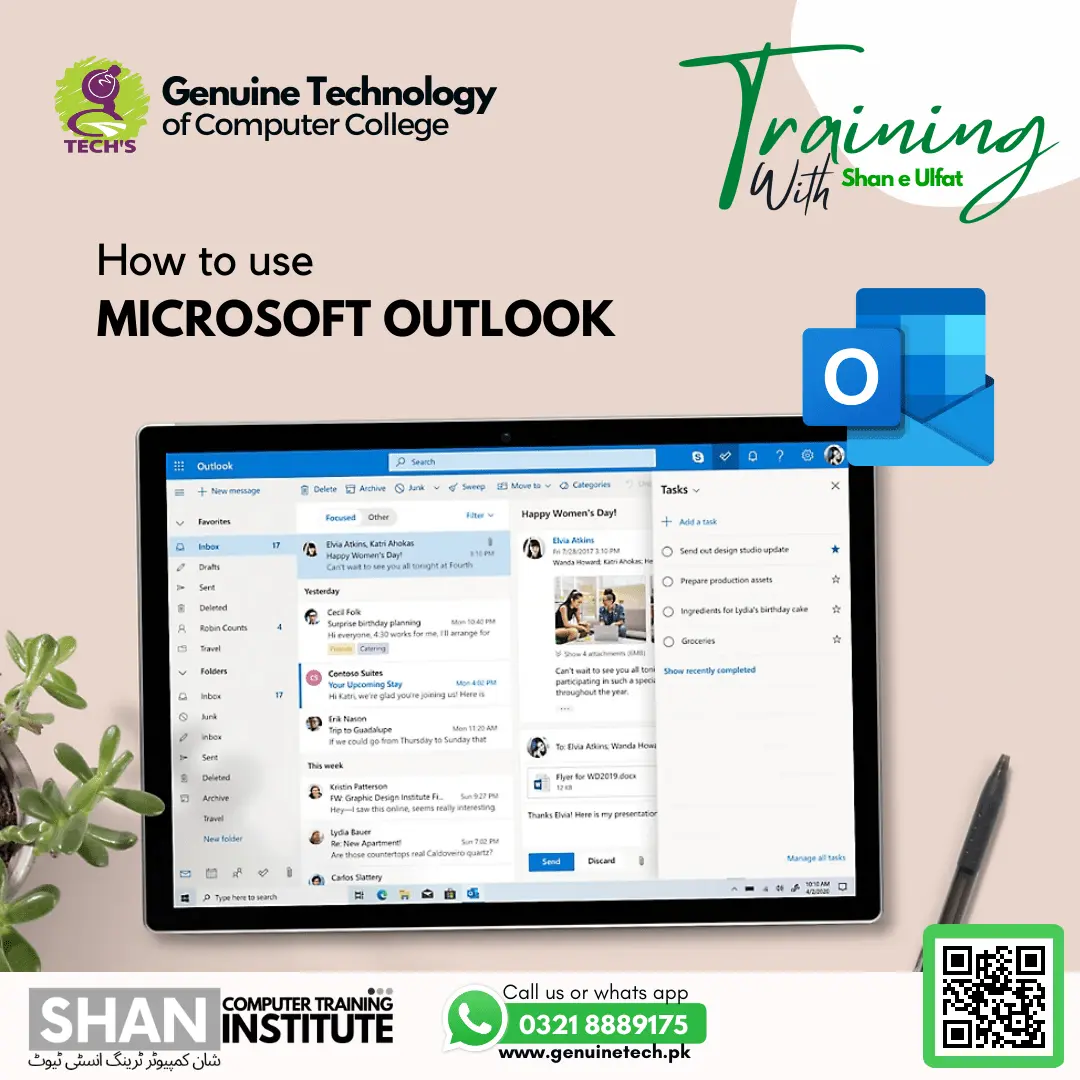
If you want to get further details and update about computer trainings course don't hesitate direct whatsApp chat, call or visit and follow Facebook page, Instagram and get more information LinkedIn accounts
